The Response Rates Report* provides insight into survey delivery health and member engagement across all experience types. It includes key metrics such as:
- Deliveries
- Opens
- Clicks
- Bounces (hard and soft)
- Unsubscribes
- Spam complaints
- Click-Through Rate (CTR)
- Response Rate (RR)
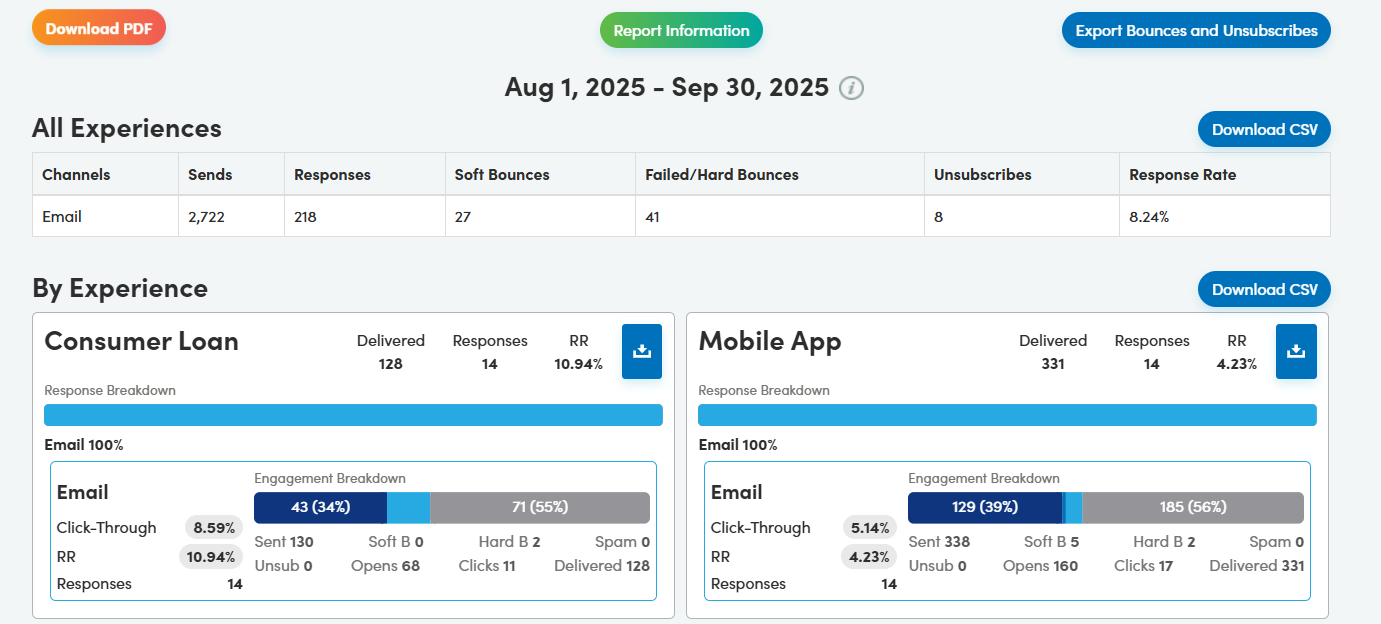
These metrics are broken down by experience type and listening post, helping you monitor performance and identify trends.
How to Access the Report
- Navigate to the Report Generator.
- Select Response Rates Report from the Report Type dropdown.
- Select the Run New Report button.
- The report will then display all of your survey experiences and their response rate data
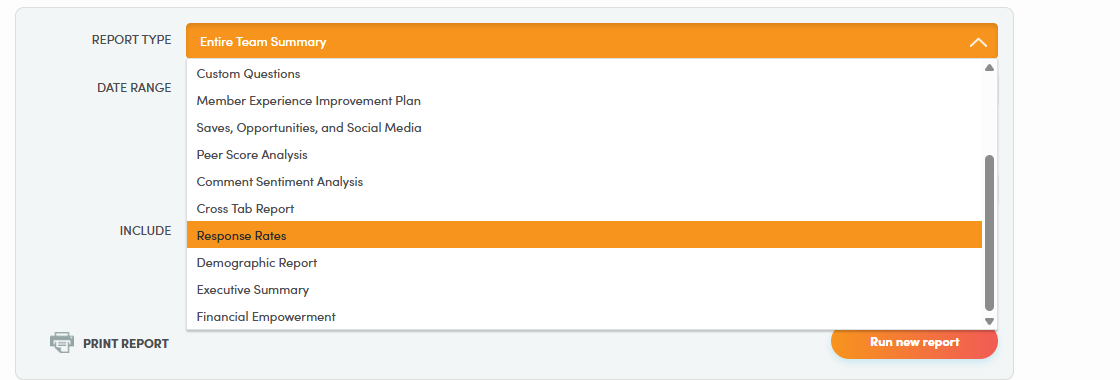
Please note that the data within the report will update monthly. Reports for the previous month are available by the 11th workday.
Other Report Functions

To export your response rate data in PDF format, click the orange button on the left side of the report. This will download a full report of your response rate data across all of your survey experiences.
To export your members who were bounced or unsubscribed, click the blue button on the right side of the report. This will download an Excel spreadsheet providing you with the member records that were unable to be delivered.
The Report Information (green button) will bring in a slide-in page on the right-hand side of the screen (or pop-up on mobile devices). This will provide you with definitions for each term being used (Delivered, CTR, hard bounce, soft bounce, etc.), the timing and refresh periods of the report, and any tracking notes.
For the definitions of each term being used on the Response Rate Report, please see below:
- Sent: Emails attempted to send.
- Delivered: Members successfully reached at least once (initial or reminder). Reminders do not count as extra deliveries.
- Response (Completed): A completed survey response.
- Response Rate (RR): Percentage of delivered members who completed the survey.
- Click-Through Rate (CTR): Percentage of delivered members who clicked the survey link.
- Hard Bounces: Permanent delivery failures (invalid or blocked addresses).
- Soft Bounces: Temporary issues; if later delivery succeeds, it counts as delivered.
- Unsubscribed: Opt-outs (not counted as delivered).
- Opens: May include automatic opens by email applications.
- Clicks: May include security bot checks; not guaranteed to be human
Export Options
To export your response rate data in Excel format, click the blue button on the right side of the report. This will export a response rate summary for all of your survey experiences.
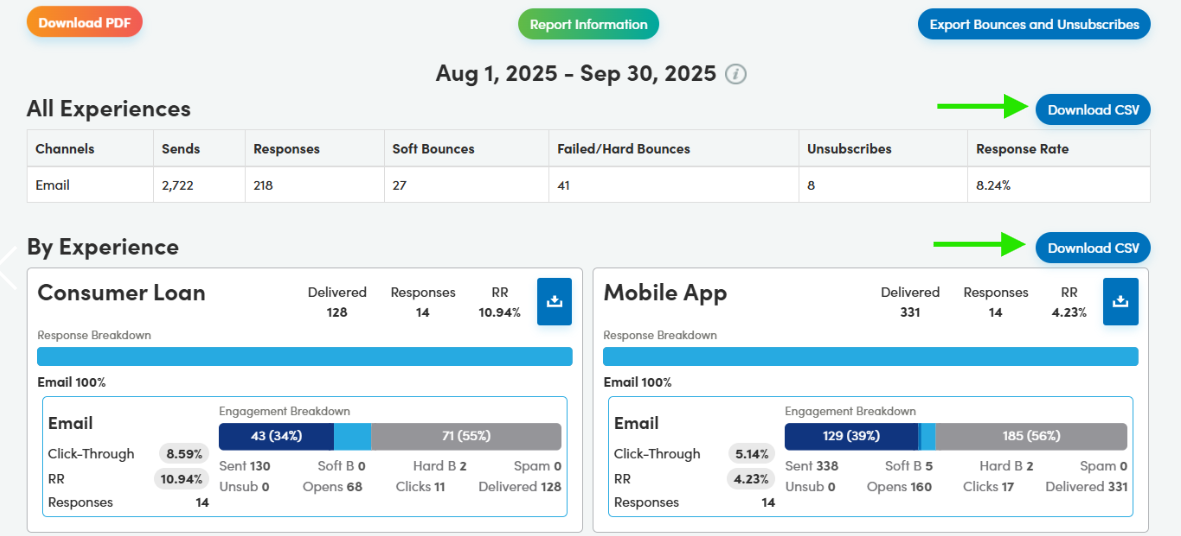
To export the response rates of an individual survey experience, click the blue download icons in the upper right of each experience's section.
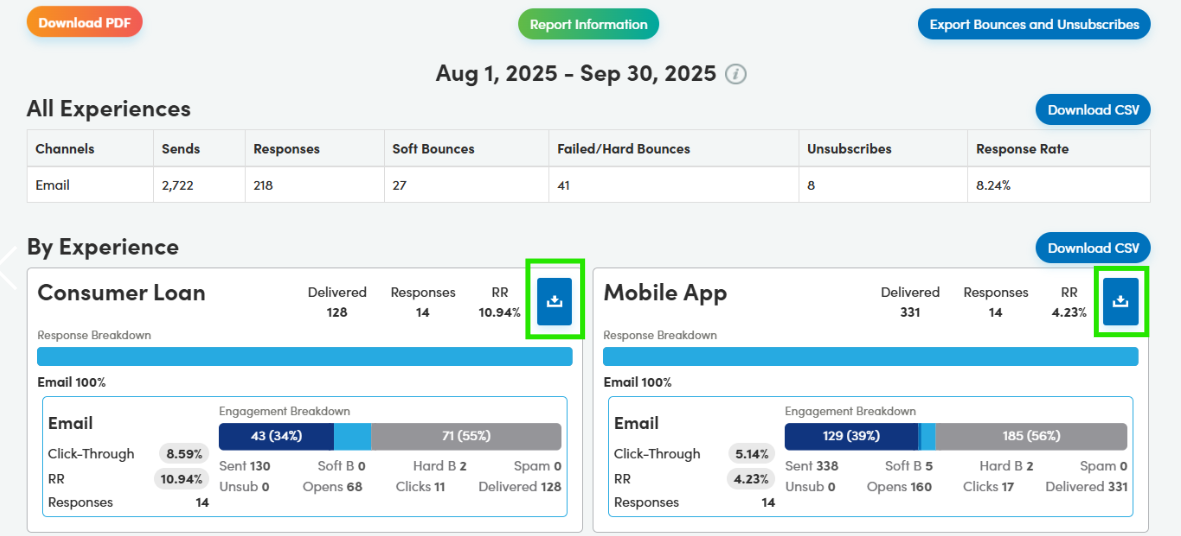
*This report is only available for users with full executive access.




