The Branch/Dept Snapshot report is unique from all other MemberXP reports. Unlike other reports - which organize survey results by employee and their assigned coach team - this report groups surveys by the Branch or Department where the experience took place. This location-based grouping offers great benefits: it allows you to view results by the physical location of the interaction, and survey data stays tied to that location, even if the employee later moves to a different team. After all, the location of an interaction does not change, even if the people involved do.
Within this report, you will see a breakdown of your Branches and/or Departments, including the number of surveys completed and their KPIs. However, it's important to note that this report is designed for high-level insights only - you won't be able to drill down into trends or specifics here.
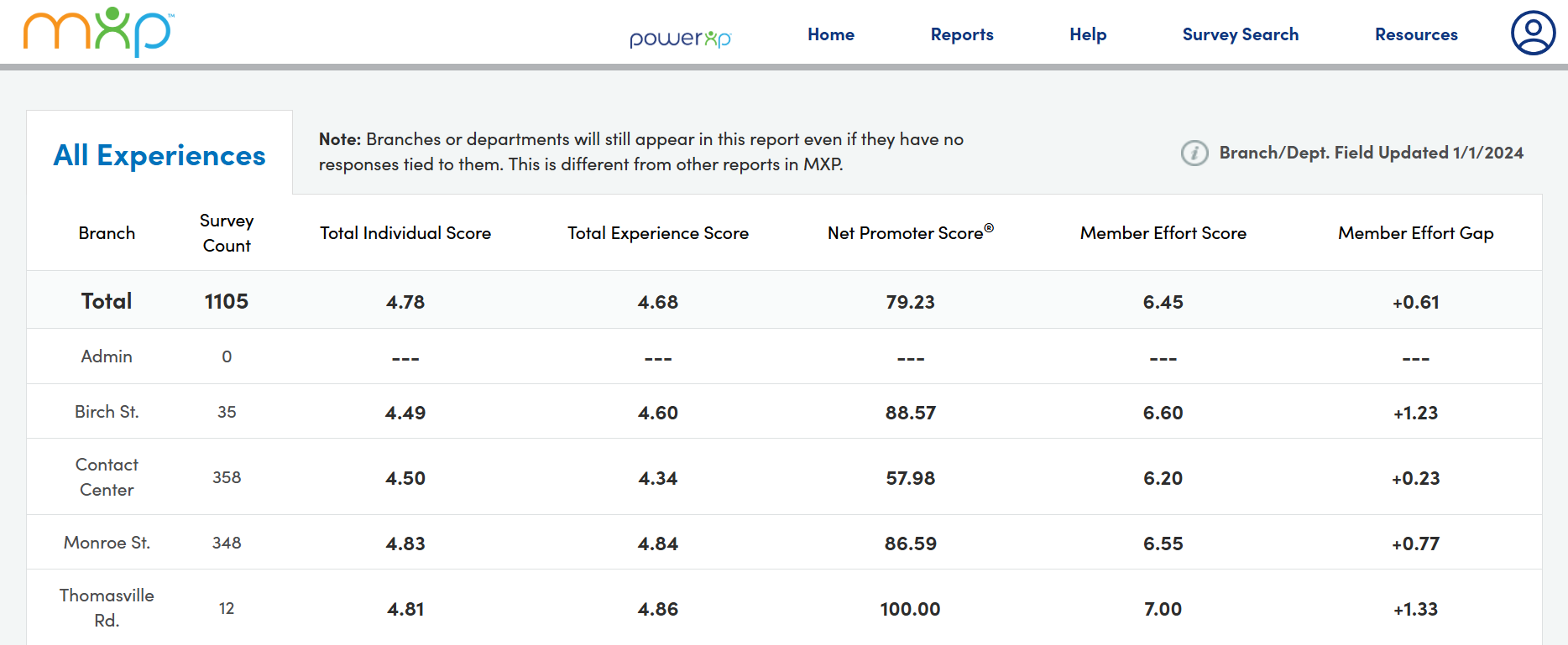
If you want to take a closer look at the surveys included in a branch's totals, the Surveys and Comments report is the place to go! When the Branch/Dept Snapshot report is activated, a 'Branch/Dept' field appears on individual surveys within the Surveys and Comments report. This makes it easy to identify which Branch/Dept each survey is tied to.
However, if you are looking for a complete list or summary of all surveys tied to a specific branch, exporting the Surveys and Comments report is the way to go.
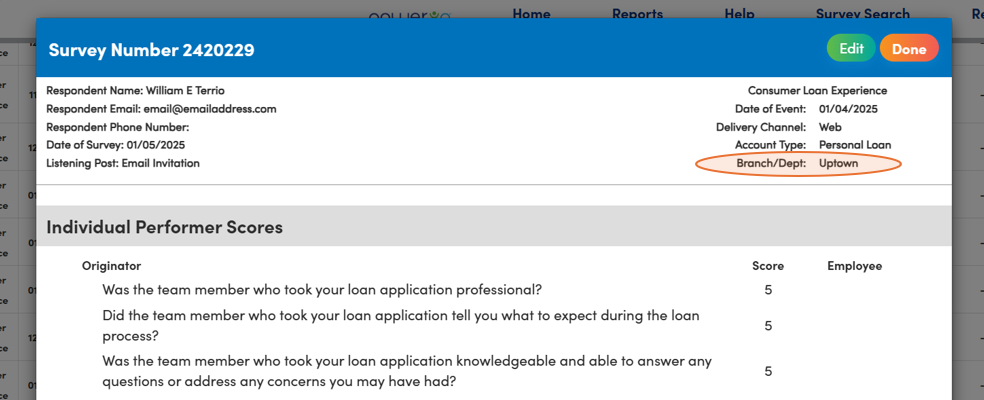
Let's walk through an example -
Suppose we are reviewing the Branch/Dept Snapshot report and want to dig deeper into the Birch Street Branch to better understand the feedback tied to interactions at that location.
From the Branch/Dept Snapshot report, we can see that Birch Street has received 40 surveys. To explore those in more detail, we will need to pull the Surveys and Comments report.
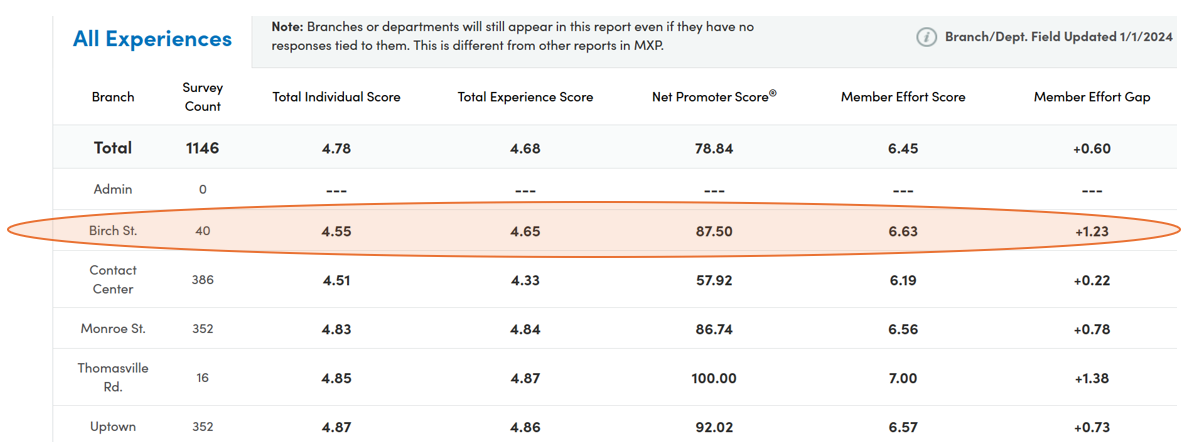
After generating the Surveys and Comments report for your desired timeframe, click Export to download the data.
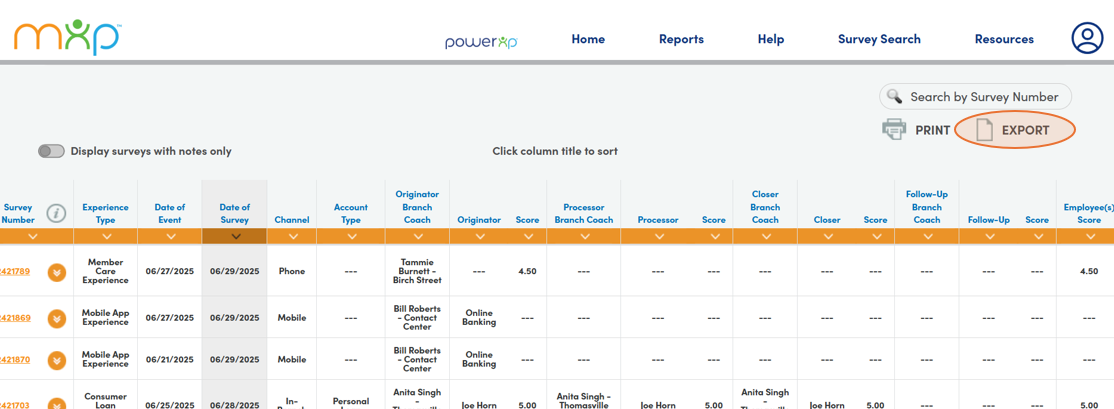
The exported Surveys and Comments report will open in Excel and appear as shown in the example below -
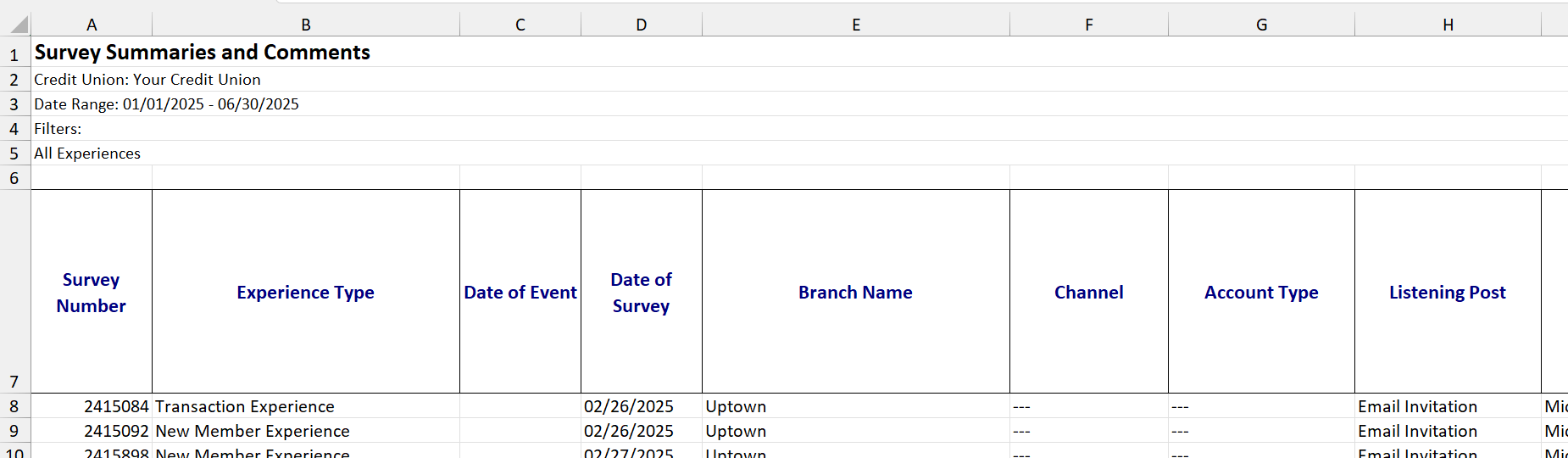
To view the surveys for Birch St. Branch only, simply apply a filter to the Branch Name column to narrow the results to only include surveys with Birch St. as the Branch Name.
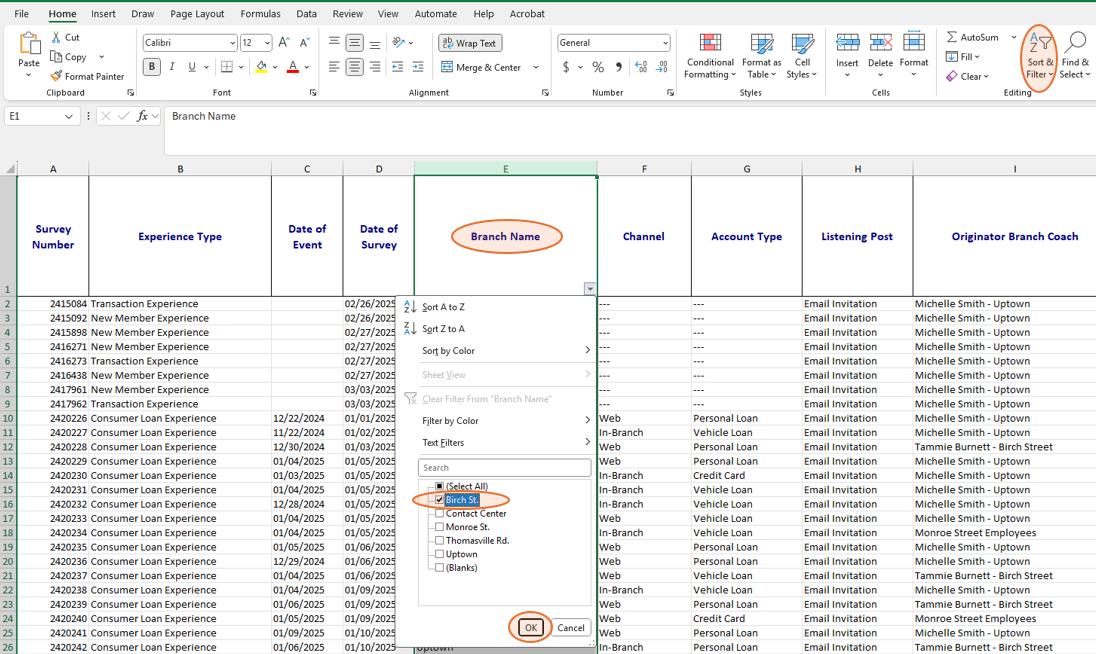
Once the filter is applied, you will be able to see all the surveys that contributed to the original survey count and scores shown in the Branch/Dept Snapshot report - along with the full details of each response.
In this example, we can see that all the surveys for this branch were Consumer Loan surveys.
By scrolling to the right, you will also find information on the employees involved, the scores received, member comments, and any available demographic details.
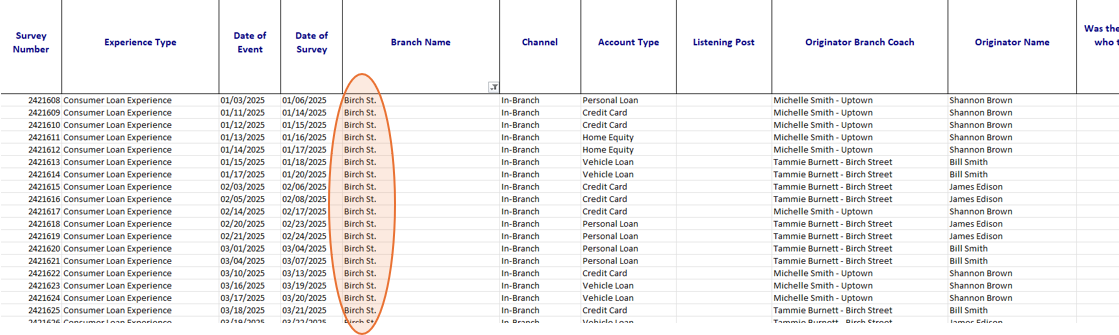
This approach is the most effective way to take a closer look at your survey data by Branch, giving you a clearer view of the scores, feedback, and patterns tied to specific locations.
By combining the Branch/Dept Snapshot with the Surveys and Comments export, you'll gain a deeper understanding of what's driving the member experience at each branch - empowering you to identify strengths, uncover areas for improvement, and take meaningful action where it matters most.




